Google brings Handwriting Input to Gmail and Docs that enables users to handwriting input of the language you want to use. You can write single or multiple characters at once in the input panel to see them show up in your message or document.
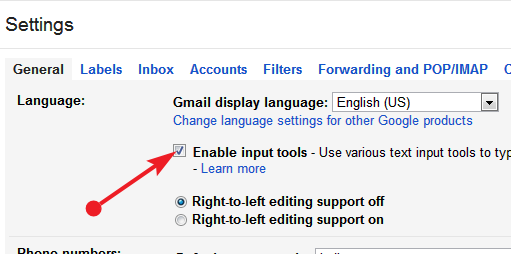
Currently, handwriting input is available in Google Docs for over 20 languages and in Gmail for over 50 languages, including Chinese, Japanese, Hindi and Russian.
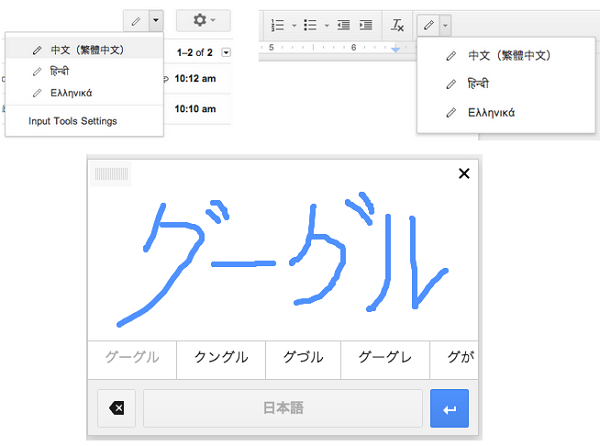
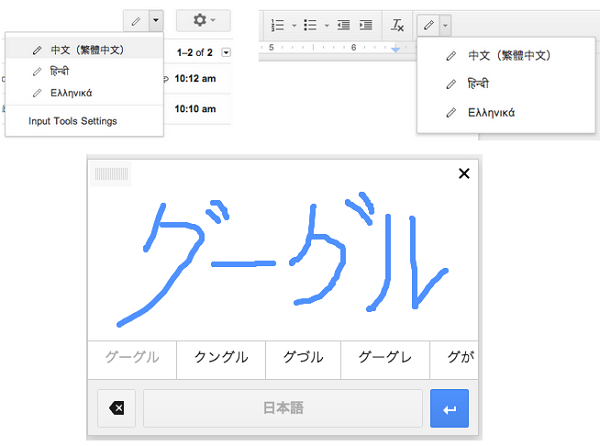
How to:
- Open your Gmail
- Click on the gear icon, which is placed top right corner of the window, then click "Settings"
- Click on the Enable input tools check box on Language section, If you don't see the Enable input tools click the "Show all language options"
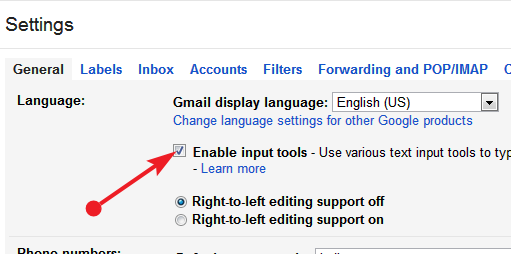
- Then you can see the Input Tools window, in that window double click the specific language which you want to add. (Note, Handwriting input language option will be shown with pencil icon)
- Click the save changes button in bottom of the page, now the Gmail window will reload automatically.
- Click the compose button in your Gmail, then select Handwriting Input by pressing Cmd + Shift + K on a Mac or Ctrl + Shift + K on a PC.








0 comments:
Post a Comment